FAQ
Can't find an answer to your question? Try our help section within the Weava app, or contact us at contact@weava.co.uk and we will help you as soon as we can.
About Weava
The following information is an overview of common questions on Weava, for more information, please visit our main site at weava.co.uk
Need a plan with more order per month? or are you an accountant with multiple Amazon seller clients? Please contact us so we can suit your needs.
Connecting Weava with Xero
After registering an account with Weava and logging in, our Welcome section will assist you with getting started with Weava. The first step is connecting Weava to your Xero account.
Upon clicking the 'Connect to Xero' button in the Weava Welcome section, you will be asked to sign in to your Xero account and select the company you wish to give Weava access to. After allowing Weava access, your Xero account will be connected to Weava.
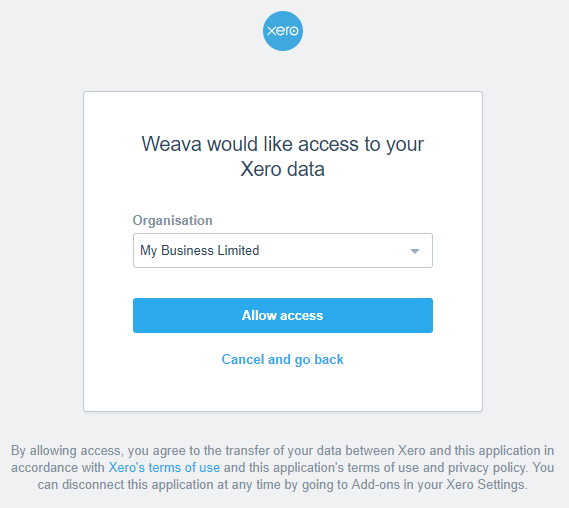
When connected and configured with Xero, Weava retrives, sends and exchanges data as shown in the diagram below:
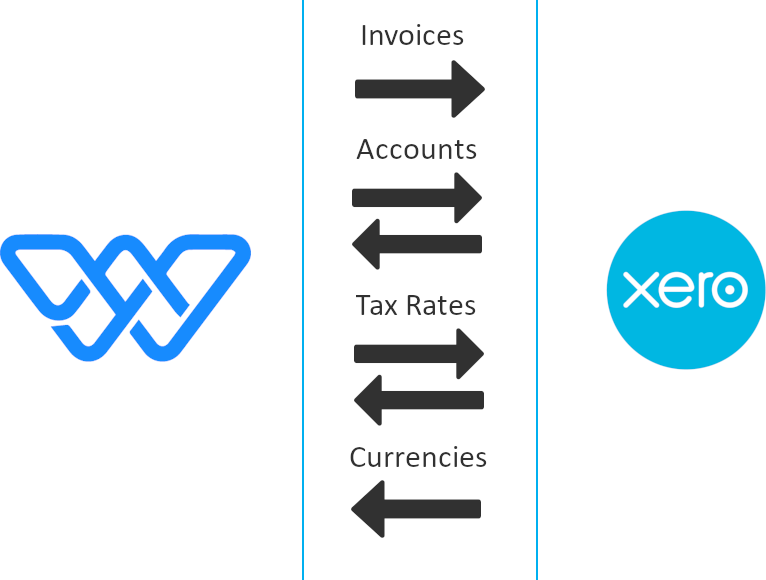
Invoices: Weava posts Amazon settlements and VAT Reports into Xero as invoices.
Accounts: Weava uses and also suggests the setup of certain accounts during the configuration wizard, more specific details on accounts can be found below.
Tax Rates: Weava uses and also suggests the setup of different tax rates during the configuration wizard, more specific details on tax rates can be found below.
Currencies: In order for Weava to post invoices to Xero, Weava checks to see whether the required currencies have been setup in Xero during the configuration wizard.
Configuring Weava with Amazon
Weava will need to be configured to be linked to your Amazon Seller account. Our configuration wizard in Weava will guide you through this process.
These 2 regions are split as follows:
Europe - (Amazon.co.uk, Amazon.de, Amazon.es, Amazon.fr, Amazon.it)
North America - (Amazon.com, Amazon.com.nx, Amazon.ca)
To find these details:
1. Log into your Amazon seller central account as the primary user and go to the ‘User Permissions’ page under ‘Settings’.
2. Click on the ‘Authorise a developer’ button. If this is your first time authorising access, the button may say something like ‘Enable Developer Account’.
3. On the registration page, choose I want to authorize an application to access my Amazon seller account with Amazon MWS.
4. In the Application Name text box, please enter: Weava
5. In the Application's Developer Account Number text box please enter the account number for the relevant Amazon region:
Europe : 1135-1176-4265
North America : 1886-5852-8772
6. Click the Next button.
7. Check the boxes to confirm that you want to give Weava developer access, and then click the Next button.
8. Your account identifiers (Seller ID and MWS Authorization Token) appear.
9. Now that you have these details, you can return to the Weava setup wizard, and enter them in the Amazon Account Details Section.
Configuring Weava with Xero
In order for Weava to accurately process and post your Amazon Settlement data to Xero, our configuration wizard will guide you through the following steps.
Please note - We cannot provide accounting or tax advice, therefore any suggestions or help we provide is for informational purposes only. We recommend consulting an Accountant or Tax Advisor before making any changes in Xero.
Following configuring Weava with your Amazon account, the first part of the Xero intergration part of the configuration wizard asks which Amazon Marketplaces you would like to be enabled for Weava to retrieve the associated Amazon reports.
We generally recommend leaving all Amazon marketplaces enabled
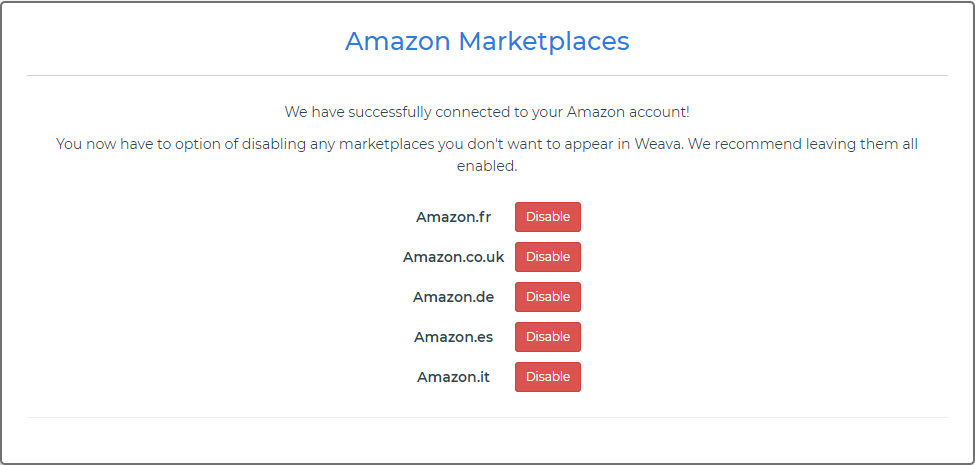
Based on the Marketplaces you have enabled, Weava checks your Xero account for the currencies it requires to be active. Weava will notify you of any of these currencies it cannot find as active and will assist you with enabling them.
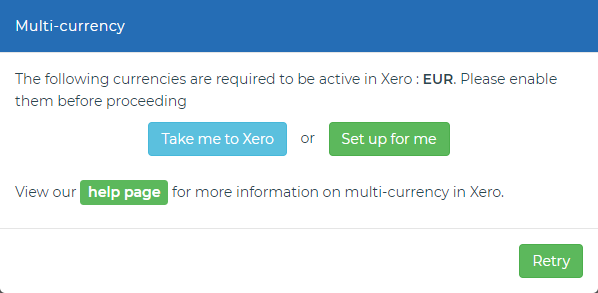
Note:
To activate additional currencies in Xero, you must be using a Premium or Global version of the software. Speak to your subscriber or see Xero’s help section for how to upgrade your account if it is not currently the correct version.
You can add additional currencies in Xero by going to Settings / General Settings / Currencies. For more information, please see Xero’s help page here: https://central.xero.com/s/article/Add-a-foreign-currency-in-Xero
For Pan European VAT purposes, our configuration wizard will recommend you set up a new current asset control account for each marketplace you use to post the movements between the ‘Settlements’ and the ‘VAT Transaction Reports’ to.
Why?
Settlements on Amazon detail the money you have received from sales. In certain cases, their totals may not completely match the sales you have made during the period, which is often due to "Business Buyers". Business buyers are accounts which can purchase items from Amazon sellers without paying for them straight away. A settlement may, therefore, include a payment made from a sale made in previous months, or not include a sale made within the current month if it isn’t paid until a future month.
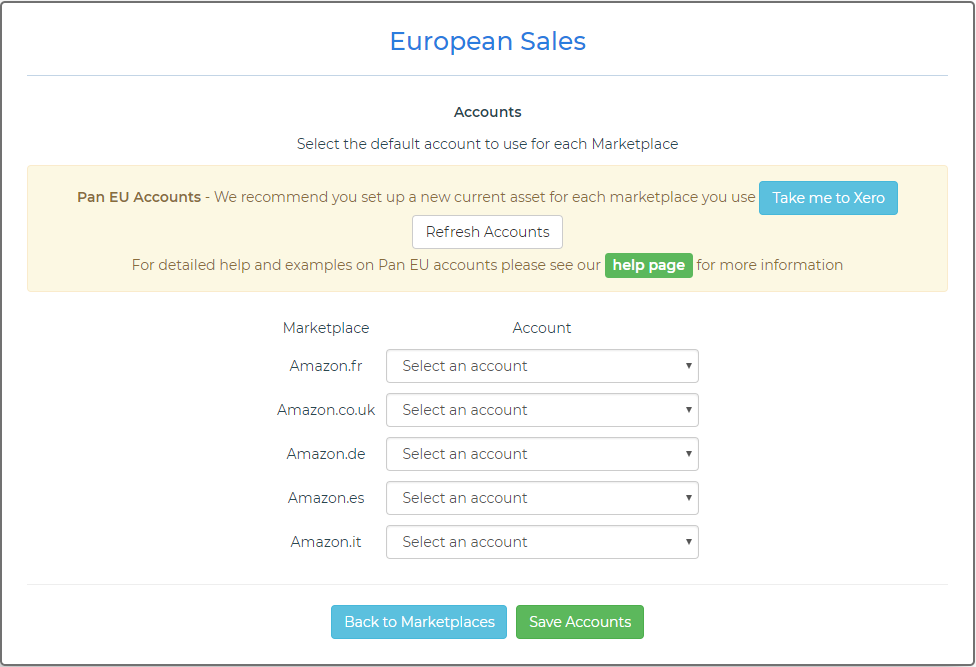
*The accounts available are filtered so only 'Current Assets' types are selectable.
The configuration wizard will ask you to select which countries you are VAT registered in. This allows Weava to use accurate VAT rates on transactions associated with those countries.
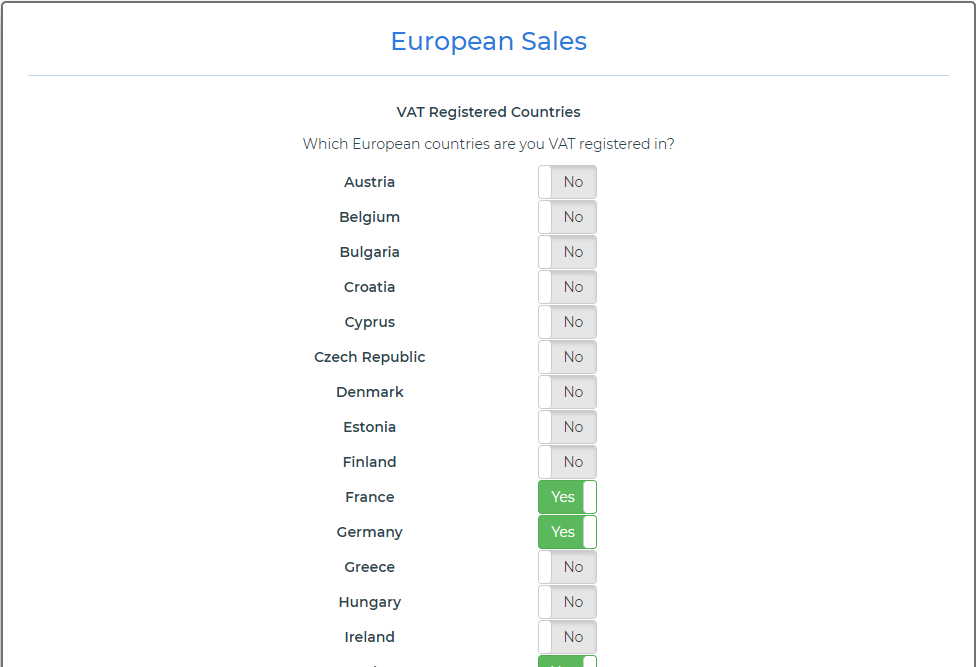
Weava will ask you to set up an individual Tax Rate in Xero for each country you are VAT registered in. You can either set them up yourself or let our configuration wizard do this for you, this will create the VAT rates required for the countries you have ticked previously in the wizard.
We appreciate that UK Xero is not designed to have multiple tax rates, so these other VAT rates are set up in Xero as ‘MOSS Sales’, so they don’t appear on the UK VAT Return.
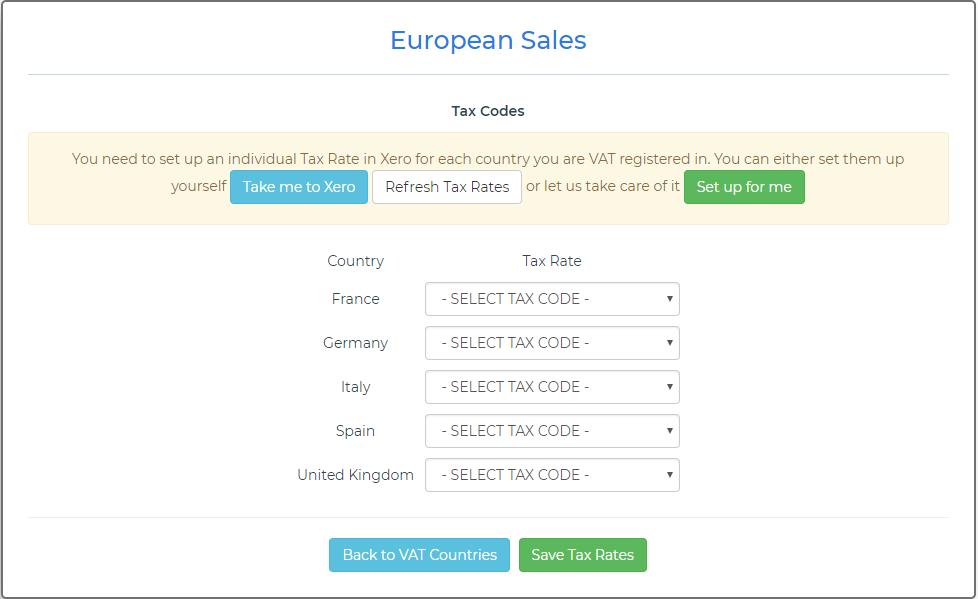
*The Tax Rates available are filtered so only 'Sales' types are selectable.
You will need an account to post the exchange rate differences to. You can set one up yourself or let our configuration wizard do this for you.
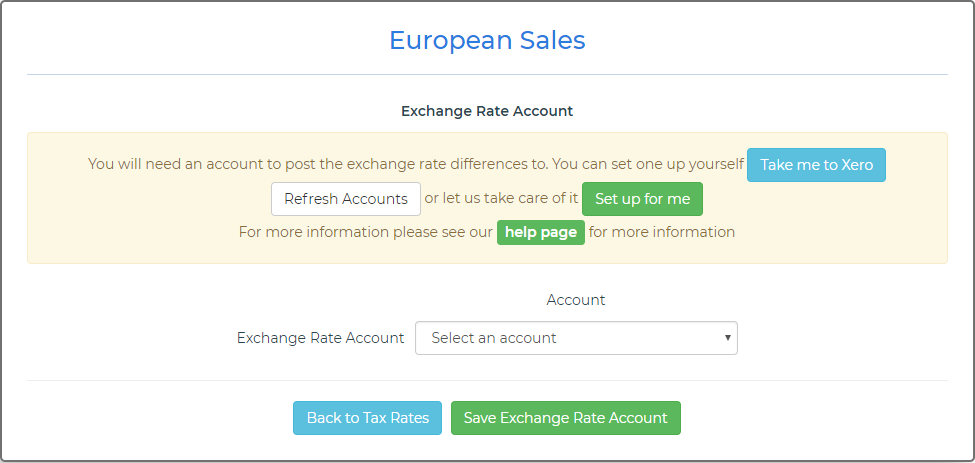
*The accounts available are filtered so only 'Overhead' types are selectable.
Note:
As we know all transactions are going to be converted to the home currency when they are posted to Xero, we make adjustments for exchange rate differences between the Settlements and VAT Transaction Reports. Xero does not allow us to post to the usual code, so we need to create a new code in Xero instead. Settlements are posted using average exchange rates we have calculated for the period, instead of the day rate given by XE.com.
Our configuration wizard will ask you to select your default Xero chart of account codes for the various Sales and Expense transactions.
The wizard will also suggest that you set up Reserve accounts in Xero to use in Weava. In certain circumstances, Amazon may hold some of your settlement payment back, which they call an “unavailable balance”. The most common reason for this is to ensure there are funds available for any customer claims or chargebacks.
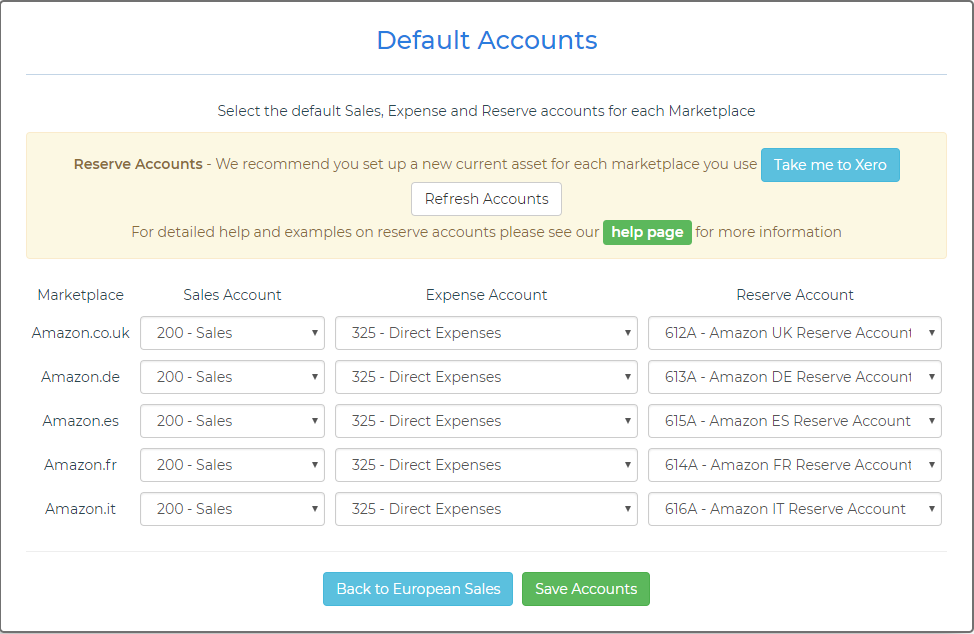
*The following filters have been applied so only specific Account types are available for selecting:
Sales Account - 'Sales'
Expense Account - 'Direct Costs'
Reserve Account - 'Current Assets'
What are Reserve Accounts for?
Your settlement may include a line for a “Previous Reserve Amount Balance”, which is the previous settlement’s unavailable balance added back on, and “Current Reserve Amount Balance”, which is the amount Amazon have withheld on this settlement. The Reserve accounts are intended to hold these balances and keep track of movement.
Weava will ask you to setup the default Sales Tax codes for each marketplace. You’ll probably find our configuration Wizard has auto populated this accurately for you, but it’s worth double checking.
Note:
In addition to each marketplace, there will also be a “Sundries” heading for each currency that you use. In certain cases, Amazon do not identify which marketplace a particular transaction relates to. This is most often seen where a settlement includes no sales transactions, and only fees.
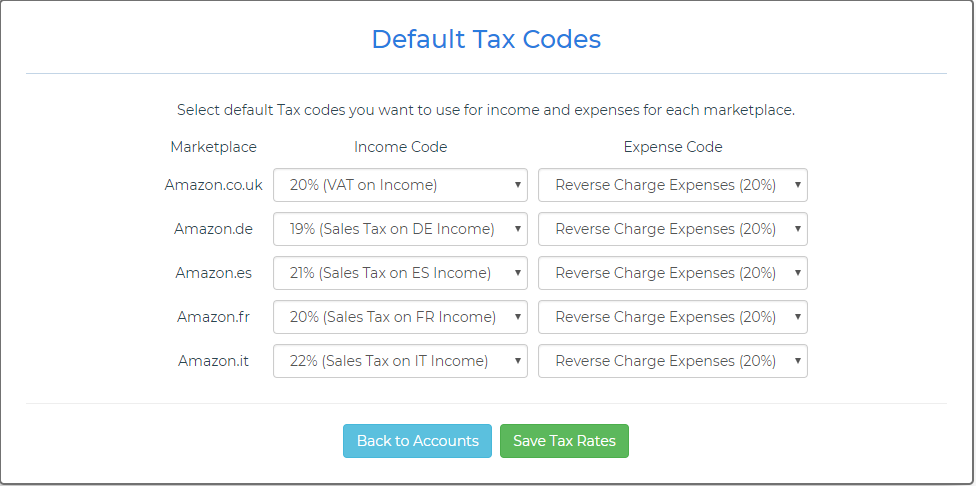
*The following filters have been applied so only specific Tax Rate types are available for selecting:
Income Code - 'Sales'
Expense Code - 'Purchase'
Getting Started with Weava
Have Weava all configured with your Amazon Seller and Xero account? Then you are ready to start using Weava!
The following information will hopefully help you become familiar with Weava - so you can get started sooner.
We also have our help section in Weava that contains helpful articles for specific help with certain areas or features.
Account information: Includes details on remaining transactions, no. of settlements that require submitting as well as other useful information such as when we expect your next Settlement to become available.
Monthly status: This section acts as a kind of checklist designed to keep you informed of what Settlements need to be submitted. Clicking into any month will open a page with a more detailed breakdown of the status of your Settlements, separated by month and Amazon Marketplace.
Software status: Weava will detect if there is something not working correctly with either Xero or Amazon and will display a relevant message here depending on the severity of the problem and if it affects Weava.
There is also some additional analytical information on the Dashboard, including Weava transaction usage and Settlement total summaries.
Settlements:
When you ‘Review’ a settlement for the first time, Weava will provide you with a list of all new stock items it has seen. This gives you the opportunity to allocate their appropriate categories, if required.
Weava then summarises the settlement into a number of appropriate headings. To assist with coding, we use arrows to show how Amazon defines each one.
You’ll notice that if your settlement crosses a month end, it will be posted as two settlements. These are usually posted as a sales invoice in Xero, but they can be bills in certain circumstances. These are intended to be matched against the clients bank statement lines.
VAT Reports
Unlike the Settlements, these need to be requested from Amazon. Weava can do this for you via the ‘Request VAT Report’ option. ‘Review’ the report that covers the period you have submitted settlements for (Weava will warn you if you haven’t finished this yet). Remember to submit Settlements that span multiple months and that they may start or end in the month you’re dealing with.
Weava will then analyse the report for each marketplace, and work out which tax jurisdiction each sale will go to (based on the countries you are registered in), and will summarise the data. When ready ‘Send to Xero’. This will send a number of invoices for the sales, and a journal for the exchange rate difference we have calculated based on the date range of the settlements and the average exchange rate for the month.
You may sell a variety of products, some of which may be charged at different VAT rates. For example, in the UK, children’s clothes are zero rated for VAT purposes. If some of the products you sell are charged at different VAT rates, they should have their own separate categories in Weava.
You can also use categories in Weava if you would like to split your sales for reporting purposes. For example, if you sell items in many different departments on Amazon, you can have a category set for each one.
If you are VAT registered in multiple jurisdictions, you can apply the country’s applicable tax rate for each category.
Please note that even if you are not VAT/Sales Tax registered in another country, this doesn’t necessarily mean that you do not need to charge VAT/Sales Tax there. Please consult your country’s VAT/GST legislation in these situations.
When you submit a settlement, you have the option of applying categories to these products before they are submitted to your accounts package. You can also view these later by going to the products section in Weava, and you can make changes to them as required (make sure to set up your categories first!).
If you have given your stock items a consistent naming structure, you can create “Rules” in Weava, which you can set up to instruct Weava the category a product should be allocated to, automatically.